Universal Analytics is a thing of the past, Google Analytics 4 is the future!
Google launched the new generation of Analytics in mid-October. This new generation offers new benefits and ways of working. In this article, we will discuss the new features of Google Analytics 4 (GA4), what the benefits are, and provide some tips to set up your GA4 property properly.
Difference UA and GA4
In recent years, Universal Analytics (UA) has helped all marketers map the behavior of website visitors through the handy tools UA had to offer. But the way visitor behavior is looked at is going to look a little different in the new Analytics. Whereas UA focused primarily on pageviews, GA4 focuses on website events. This means that Google is no longer just looking at pageviews and bounce rates, but is becoming more concerned with what exactly is happening on a page.
This is hugely interesting for marketers and allows you to optimize a website even better for the user and increase your conversion rate.
Also, GA4 offers the ability to measure your app activities in this program. Previously, you needed two programs to track your analytics: Firebase for apps, Google Analytics for websites. But in GA4, the two are connected. If you have an app with an associated website you can now compare them and see both analytics in one program. Super convenient!
What’s new?
With a new version of Google Analytics comes new options, of course. The layout of the program also looks a bit different.
As you can see in the images here, GA4’s left interface looks different. It has more and also different features than UA. This takes some getting used to at the beginning, of course, but it offers more options than UA.
A useful new feature of GA4 is that you can now set up events (occurrences) without Google Tag Manager. There are now some standard events within GA4 such as scroll depth, downloads and video views but you can add additional events yourself in the program itself. This is hugely convenient and saves a lot of time and hassle with Google Tag Manager. For some custom events, you will still need to work with Tag Manager in some cases.
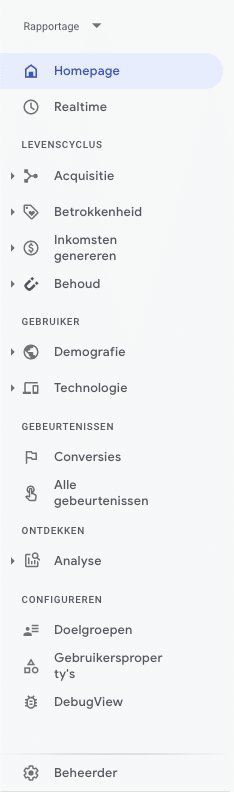
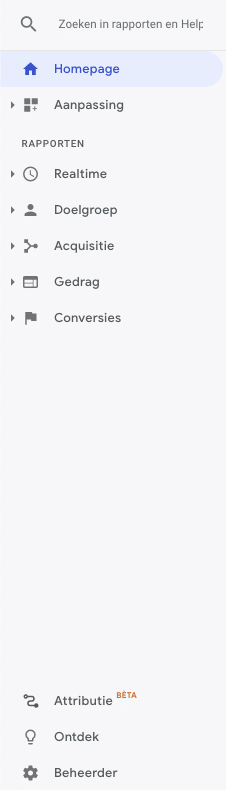
Google will also make greater use of machine learning. That is, Google’s algorithms will analyze your website traffic. Based on these analyses, Analytics can provide tips and predictions about the behavior of your target audience. This allows you to anticipate much more quickly new insights that Google now gives you automatically.
One of the most interesting new features of GA4 is the expansion of reporting, analysis and customization tools. With a set of templates, you are able to analyze user behavior with enhanced user experiences, in a way not previously known in Universal Analytics.
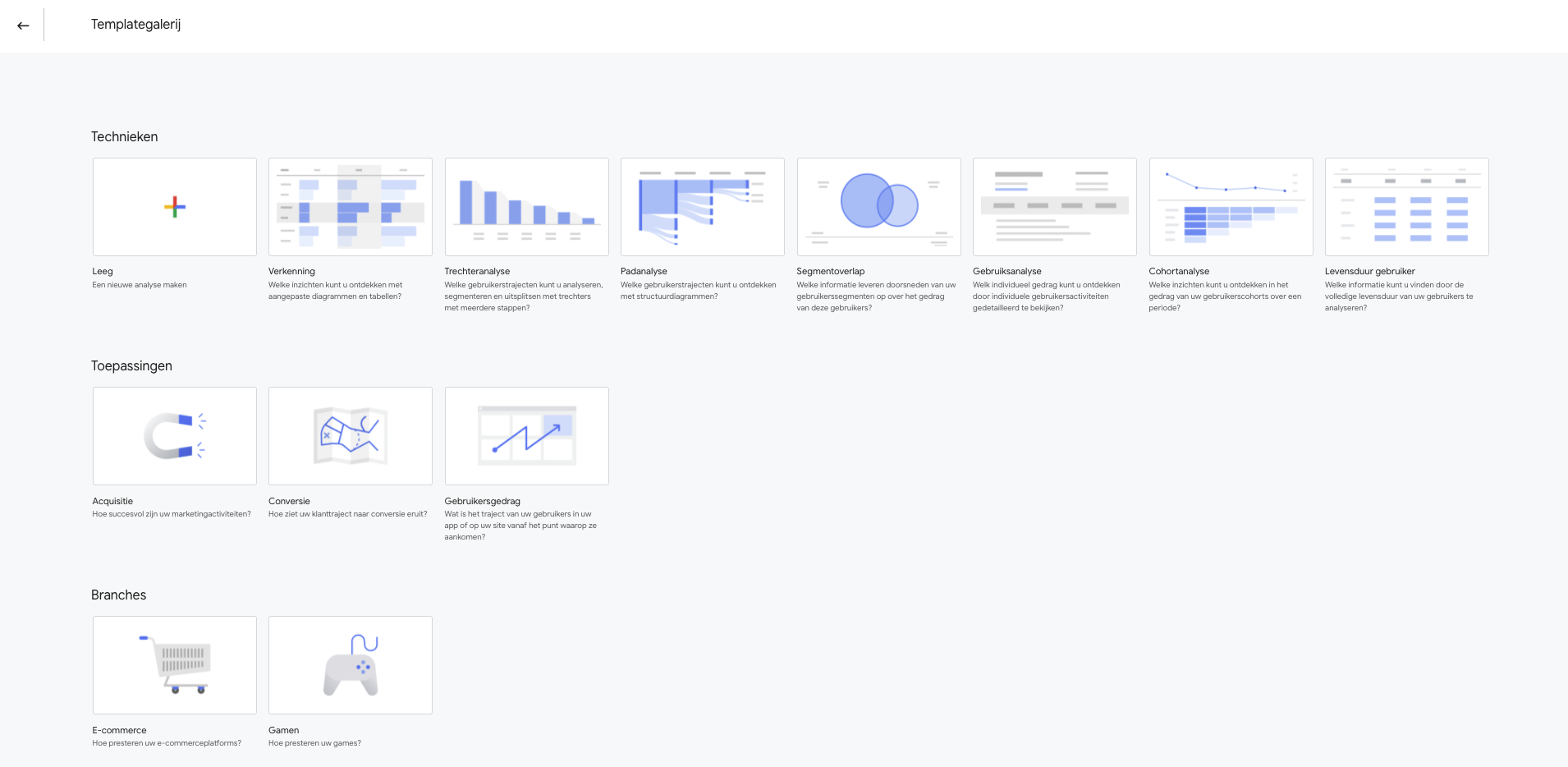
Now what?
A new version of Google Analytics? Should I switch right now? What happens to my old data? Don’t panic, Universal Analytics will remain in its current form for now. The full transition to Google Analytics 4 will be gradual, and you can run the two programs side-by-side on your website for now.
Unfortunately, all data from the previous version of Analytics cannot be carried over to GA4 because the data model of the new version is very different. It is therefore smart to switch to the new version of Google Analytics in advance so that this new property can already store all new data of website visitors. Thus, you already have a good data base when you fully switch to the new generation of Analytics.
Some GA4 tips
Starting with the new Google Analytics can feel overwhelming. In addition to the earlier tip that it is helpful to install GA4 on your website already, we have some additional tips to get more out of GA4:
#1 Set up as many relevant events as possible for your website. The more events on the website, the better you can measure the behavior of your website visitors. This will give you (even!) more insight into the target audience, which will help you better tailor the website to it.
#2 Connect the new GA4 property to Google Ads. Through this connection, data from Analytics is shared with Google Ads. This provides more useful information for Google Ads, allowing for better optimization of campaigns.
#3 When you created a new GA4 property, data retention is automatically set to 2 months. Obviously, you want to keep your visitor data for as long as possible. Therefore, set it at 14 months. This can be done through ‘Administrator’ -> ‘Data Settings’ -> ‘Data Retention’. The image below shows how this works in practice.
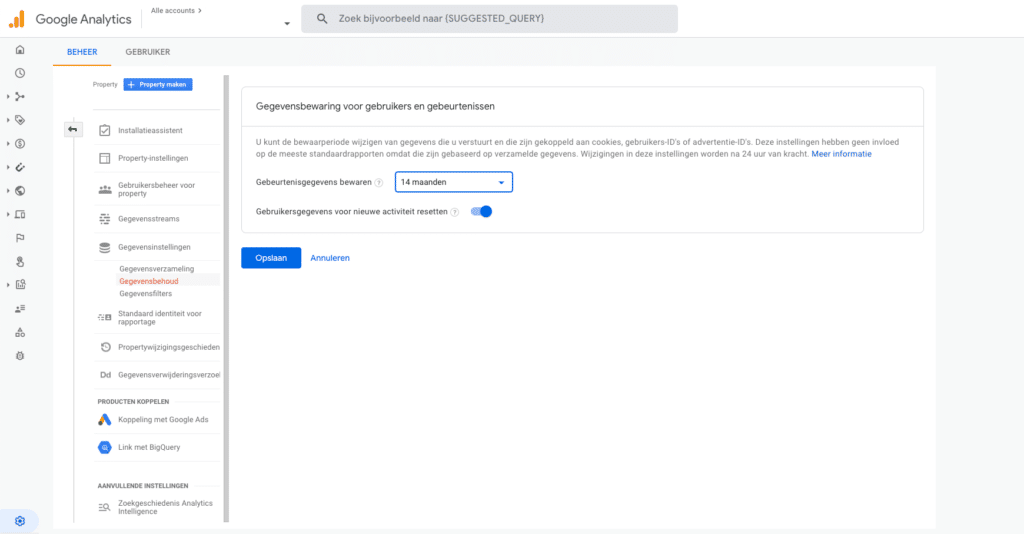 #4 It was mentioned earlier in this article, but don’t delete the “old” Analytics property! Your new GA4 property needs time to collect new data, so you still desperately need your UA data.
#4 It was mentioned earlier in this article, but don’t delete the “old” Analytics property! Your new GA4 property needs time to collect new data, so you still desperately need your UA data.



